AI’s Enhanced Pattern Recognition Capabilities
For years, humans have struggled to sift through massive datasets, identifying meaningful patterns and trends buried within seemingly random information. AI, specifically machine learning algorithms, excels at this task. Unlike humans who might miss subtle correlations or be influenced by biases, AI can process terabytes of data, identifying patterns far too complex for human eyes to detect. This ability is transforming numerous fields, from medical research uncovering disease markers to financial modeling predicting market fluctuations with greater accuracy.
Accelerated Data Analysis and Processing Speeds
The sheer volume of data generated daily is overwhelming. Traditional methods of data analysis simply can’t keep pace. AI’s speed and efficiency are game-changers. Algorithms can analyze datasets in a fraction of the time it would take a human team, allowing for faster insights and quicker responses to evolving situations. This is crucial in fields like cybersecurity, where rapid threat detection is essential, and in real-time applications like traffic management and supply chain optimization.
Uncovering Hidden Relationships and Correlations
Often, the most valuable insights are hidden beneath layers of seemingly unrelated data points. AI can unveil these hidden connections, uncovering relationships that might be missed by human analysts. For example, in marketing, AI can analyze customer purchase history, browsing behavior, and social media interactions to identify subtle correlations between demographics, preferences, and purchasing decisions, leading to more targeted and effective marketing campaigns. Similarly, in scientific research, AI can link seemingly disparate datasets to discover new biological pathways or environmental trends.
Improved Data Cleaning and Preprocessing
Before any data analysis can begin, data needs to be cleaned and preprocessed—a tedious and often error-prone task for humans. AI can automate much of this process, significantly reducing the time and effort involved. AI algorithms can identify and correct inconsistencies, handle missing values, and transform data into a format suitable for analysis. This not only speeds up the process but also minimizes human error, ensuring the accuracy and reliability of the final results.
Predictive Analytics and Forecasting
One of the most powerful applications of AI in data analysis is predictive modeling. By analyzing historical data and identifying patterns, AI can predict future outcomes with a higher degree of accuracy than traditional methods. This has profound implications for businesses, enabling them to anticipate customer demand, optimize inventory management, and mitigate risks. In healthcare, predictive models can help identify patients at high risk of developing certain diseases, allowing for early intervention and improved treatment outcomes.
Enhanced Data Visualization and Interpretation
While AI excels at processing and analyzing data, the results need to be presented in a clear and understandable way. AI is also improving data visualization techniques, making complex information more accessible to both technical and non-technical audiences. Interactive dashboards and other visual tools can help stakeholders understand key trends and insights, enabling data-driven decision-making across all levels of an organization. This makes the power of AI-driven data analysis more widely applicable and impactful.
AI’s Role in Personalizing the User Experience
Beyond large-scale data analysis, AI is

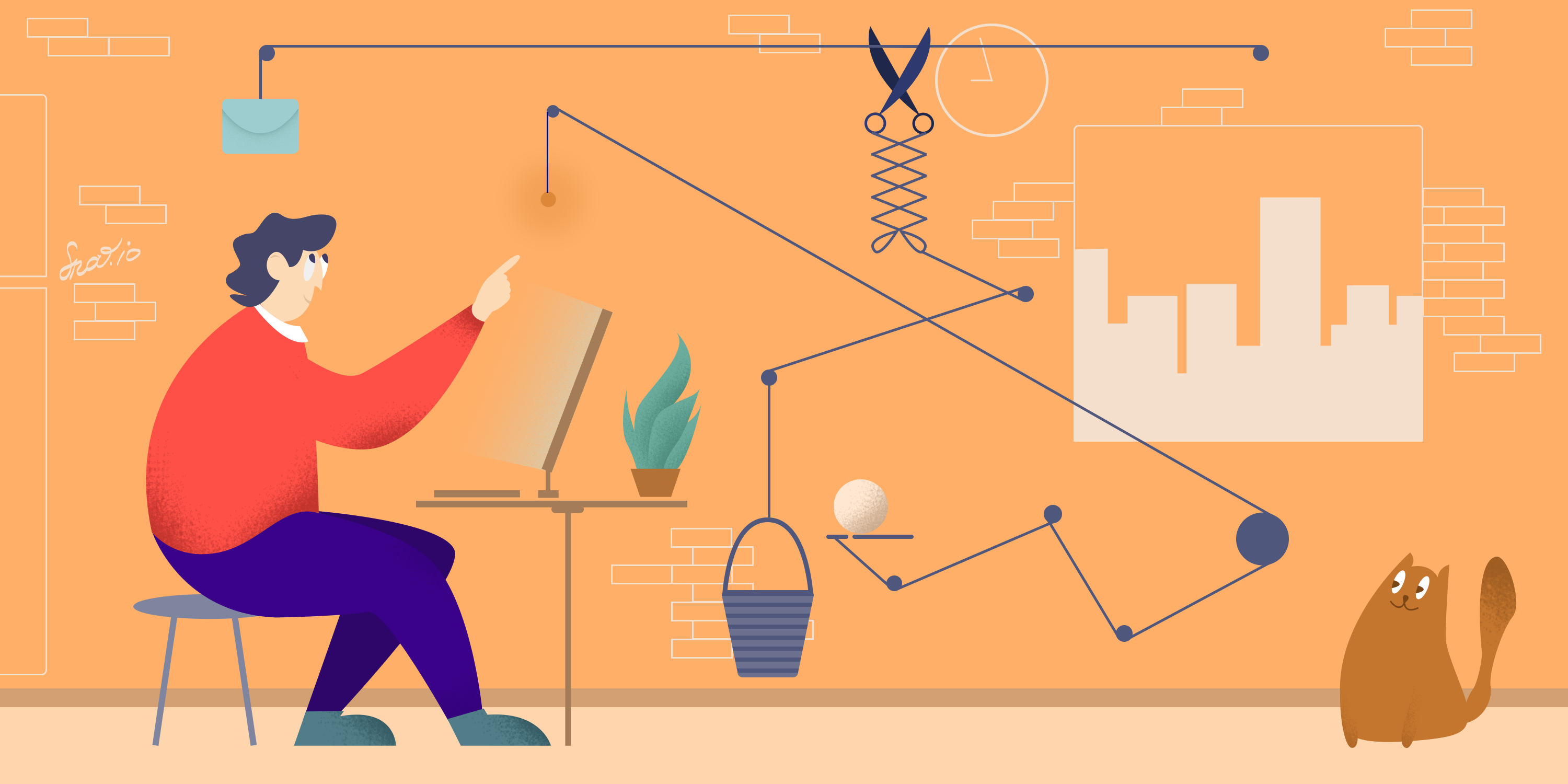




![Everything You Need to Know Hermes’ [Bag Name] Everything You Need to Know Hermes’ [Bag Name]](https://images.unsplash.com/photo-1507666664345-c49223375e33?fm=jpg&q=60&w=3000&ixlib=rb-4.0.3&ixid=M3wxMjA3fDB8MHxzZWFyY2h8MTN8fGhlcm1lcyUyMHBhcmlzJTIwYmFnfGVufDB8MHwwfHx8Mg%3D%3D)













